Generate link to edit events in Google Calendar
After downloading an ICS file from Google Calendar, how do I generate the URL to edit a specific event? If that’s the question you are asking, this is the right article for you!
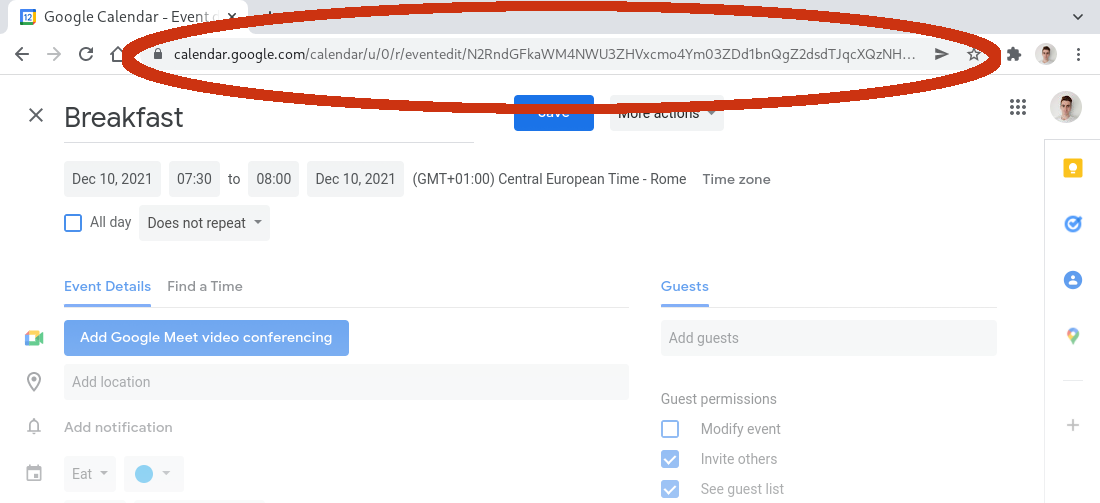
Calendar Link
Google Calendar allows you to download an ICS file of a specific calendar. We can do so by going into Settings and sharing → Integrate calendar → Secret address in iCal format.
The link that appears in the box should look like one of these 2:
https://calendar.google.com/calendar/ical/xxxxxxxxxxxxxxxxxxxxxxxxxx%40gmail.com/private-xxxxxxxxxxxxxxxxxxxxxxxxxxxxxxxx/basic.ics
OR:
https://calendar.google.com/calendar/ical/xxxxxxxxxxxxxxxxxxxxxxxxxx%40group.calendar.google.com/private-xxxxxxxxxxxxxxxxxxxxxxxxxxxxxxxx/basic.ics
The type of link we see, depends on the type of calendar we are analyzing. It can be either:
- Calendar connected to a Google Account (@gmail.com)
- Calendars not connected to a specific account (@group.calendar.google.com)
Calendar ID
From the Calendar link, we want to find the Calendar ID. It is located in the link the URL after /ical/.
In the examples above the Calendar IDs are:
xxxxxxxxxxxxxxxxxxxxxxxxxx%40gmail.com
xxxxxxxxxxxxxxxxxxxxxxxxxx%40group.calendar.google.com
From these URLs we need to decode them from percent-encoding to UTF-8. In this case we are changing %40 to @.
From this email we need to take the user name (part of the string up to the @) and add the following characters @g. Obtaining in both examples:
xxxxxxxxxxxxxxxxxxxxxxxxxx@g
Note also that the length of the user name may vary. That’s why we cannot choose a consistent number of characters of the string, for example “the first 28”.
We are going to use this later when creating the final link.
Event ID
When downloading the ICS file we get the following information for each event:
BEGIN:VEVENT
DTSTART:20200923T092300Z
DTEND:20200923T114900Z
UID:[email protected]
....
END:VEVENT
The only thing we need is the UID. Pay attention that also here the number of characters of the user name (part of the string before @google.com) is not consistent, indeed in multiple tests the length varied from 26 to 58.
We are going to extract all the characters before the @. In the example above it will be:
abcxxxxxxxxxxxxxxxxxxxxxyz
Create the link
We need to merge the UID and Calendar ID in the following way: UID+space+IDCAL. So obtaining:
abcxxxxxxxxxxxxxxxxxxxxxyz xxxxxxxxxxxxxxxxxxxxxxxxxx@g
Then we need to encode it in base64 obtaining:
YWJjeHh4eHh4eHh4eHh4eHh4eHh4eHh4eXogeHh4eHh4eHh4eHh4eHh4eHh4eHh4eHh4eHhAZw==
Finally, paste this token after the Google Calendar edit link in the following way:
https://calendar.google.com/calendar/u/0/r/eventedit/YWJjeHh4eHh4eHh4eHh4eHh4eHh4eHh4eXogeHh4eHh4eHh4eHh4eHh4eHh4eHh4eHh4eHhAZw=
You can try to navigate to this link! Consider that you need to be logged in with the right permissions to edit the event!
Conclusions
You can find the implementation using Pandas in Python in my Calendar Analyzer open source project, in the function below (or at this link).
If you find it useful you can star the project!